SETTING UP THE RealOne™ PLAYER
(Microsoft Windows)
You should have already loaded and installed the RealOne Player. If the player appears in its small size (picture 2 below), you can skip this part of our suggestions and go to part 2.
1
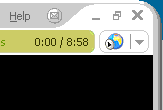
If the RealOnePlayer fills the screen or almost fills it, reduce it to its smallest size by clicking the "double-window" icon in the upper right corner of the window. This icon is at the left of the "X" that closes the window.
2
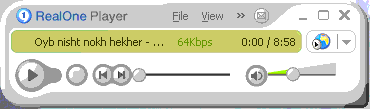
The RealOne player should look like this now, or almost the same. It does not matter if the name of a story or other file is not shown now. Click on the word "View" at the top center of the player image. This will drop down a long menu. The bottom of the menu looks like the image below .
3
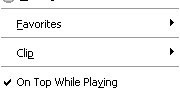
If there is no check mark there, click on the words "On Top While Playing" to make the check mark visible. That completes the setup.
Setting up Windows Media Player
Introduction to listening and reading
Setting up to read the stories with Adobe Acrobat Reader